More Info
Guidelines on this page are generalized. Not all jobs will be able to adhere to these specs. If you have specific questions that are not addressed here, please contact us.
Submission Guidelines
Our goal is to make electronic file submission as easy as possible for everyone. To help make the prepress phase of your projects trouble free, we have assembled these guidelines.
Types of Media to Submit
- We accept both PC and Macintosh files.
- You may submit files by: e-mail, CD, DVD, USB flash drive, or zip disk.
If sending files by email, send them to info@sherburnenews.net. (20mb limit)
Disks can be mailed or dropped off. - Native files sent via email should be compressed in zip or stuffit.
Supported File Formats
- We prefer PDF files, but editing them is limited, so proper creation is essential.
- We accept native file formats of the following software: QuarkXpress, Adobe Creative Suite CS3 and older: InDesign, PhotoShop, Illustrator, and Acrobat.
- We strongly recommend the use of professional desktop publishing software and have limited support for files created in MS Excel, Word, and Publisher. These programs are not meant for commercial print design, and can yield unexpected results when sent through the traditional printing process.
Please provide a hardcopy dummy/mock-up at the time you submit your files so we may compare it to our proofs. This will help avoid problems and save time.
Documents
- Only send the documents that you want us to output. If possible, delete all other files from the disk you supply to us.
- Make sure the document is the actual size being printed. If not, please specify enlargement or reduction for imaging.
- If sending native files, gather all required pieces (documents, fonts, and images) and place them into three individual folders for easy organization.
- If at all possible, keep files in one document. The fewer the documents, the easier and more efficiently we are able to process them.
- All art placed in a document layout (if sending native files), should be named with 31 characters or less.
- When labeling graphics, illustrations, or custom colors, please do not use the following characters / \ : * ? ¨ < > | , ; Also, double check that no 2 files have the same name.
- Please label the document with page numbers. If it contains pages 5 through 10, then please label the document ¨ 5-10 ¨.
- Clearly label all disks with their contents by the job title, client name, and date.
- Always supply laser prints with your job. We need these to compare to the proofs.
General guidelines for PDF Creation
- Always use Acrobat Distiller to distill postscript files, exported PDFs from Quark or Indesign are not ideal.
- Create your PDF using the "Press Quality" setting in Adobe Acrobat Distiller
- Ungroup objects in your layout
- Double-check trapping
- Do not down-sample images
- Check and correct and broken links or missing fonts
- Embed all fonts (without subsetting)
- Select “no color conversion”
- Include bleed when used
- Omit any security settings
Please call and we will answer any questions concerning settings.
Fonts
- Supply all fonts used in the job and its linked graphics, and provide the screen and printer components. We accept Type 1 (Postscript) fonts, Type 3, TrueType, OpenType, and dfont formats.
- Avoid assigning type attributes (bold, italic, bold italic). Instead, use the correct font (for example, use Adobe Garamond Bold instead of Adobe Garamond with boldface applied). This will avoid using a type style that has no actual screen and printer font.
Graphics
- Bleeds: any image that bleeds off the page must extend at least one-eighth of an inch (.125”).
- Live area: this includes graphics and type that cannot bleed, and this area will be trimmed during finishing in the bindery. All type and graphics not intended to bleed must be a minimum of three-sixteenths of an inch (.1875") clear and free from the head, foot, face, and gutter or trim area.
- All photos should be at least 300 dpi. All line art or bitmap images should be 1200 dpi.
- Do not use LZW compression for TIFF files or apply halftone screen or tranfer function for EPS files.
- Supply all fonts and placed images with your linked files.
- Use the path tool when creating silhouettes. (Remember to turn clipping path “on” and flatness setting of “3” when saving your EPS.)
- Do not embed graphics. If graphics are already embedded, supply the original graphics with the job.
- In older versions of Quark, when placing TIFF images in boxes, make sure the background is set to white. If the background needs to remain at none, then create a clipping path if a silhouette is needed.
- To reduce banding in gradations, use a broad range (for example, use 5% – 95% as opposed to 40% – 60%).
- Do not use JPEGS, because they lose information every time they are saved. Support files should be EPS or TIFF files.
- Remove extra channels and layers from Photoshop files.
- When text is used in an illustration program such as Freehand or Illustrator, often enough the fonts are not included with the file. The easiest solution; in Freehand-convert fonts to paths, and in Illustrator-convert fonts to outlines. Be sure to make a copy of the file before hand, because the conversion will make the text un-editable.
- All images should be in CMYK mode or grayscale; Unless spot colors are desired.
- Note: some Pantone colors are outside of the CMYK color spectrum and appear different when printed as process color. Please view your screen after conversion for a rough idea of how that color will appear.
- Remember to correctly name any ¨ spot ¨ colors that are used. Example: Pantone 2742 CV is not the same color as Pantone 2742 CVU.